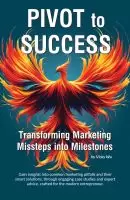Okay really more like 20 Tips designed to get you more interaction, which will get your message seen by more people!
I originally wrote tips for Periscope live videos, but many of the same concepts apply to Facebook Live videos as well as other options, so I’ve tweaked the post slightly to share tips for any LIVE video.
I did a quick live tip broadcast earlier specifically for Periscope – you can see it at https://www.youtube.com/watch?v=60x138nsSf4 or right here:
… many of the same concepts apply to other formats except specifics about swiping up or sideways, and I will be adding a more generic video soon!
Can I do a live video from my computer instead of my phone? On Facebook at least – YES. Ask me how.
 Updated Live Video Tips Below
Updated Live Video Tips Below
Millions of users are making and watching LIVE videos every day. One of the latest stastics I saw shared that 40 YEARS of time worth of video are watched every day!
All videos have a beginning, middle, end, and after, and there are specific actions you can perform at each section to increase your reach and influence.
1. Before your LIVE broadcast
- Note: live videos use a LOT of data since you are streaming video, so connecting to wifi is best rather than relying upon your data plan. Always connect to wifi before starting if possible. Most platforms won’t even have the button to continue available if your connection is not strong enough.
- Put phone in airplane mode with wifi so you won’t receive calls during your broadcast.
- Make sure your phone has full battery, live streaming eats into your juice too.
- When possible, hold your phone horizontally. This gives you format that matches most usual video platforms, but not all live platforms will let you do this. Keep in mind the area that will be visible to your viewers – it’s usually safe to use the top 1/2 of your screen. On Periscope in particular, comments will cover the bottom of the screen.
- Promote your live video ahead of time on social media. Something like “Join me on March 9 at 2pm and be the FIRST to see this magnificent new listing at 123 Main Street”.
- Be sure to use the exact date and time you plan to go live, as well as a link to the profile on the platform you will be using, because sometimes your promotional post won’t be seen until hours later, possibly even after your video has ended, and you don’t want someone looking for a live video that already passed.
- Compelling title: write your headline/title BEFORE you go live so that you can have something VERY catchy, and ideally with a call to action. Tip: type it up in your notes on your phone, then copy it and paste it when you’re ready to go live.
2. Starting Your LIVE Video
Periscope
Before you broadcast, you will see three little icons: one for location, one for privacy, and one for twitter. Here is what they each mean:
- Location: If clicked, your video will show your location. Beware though, people can zoom in on the map and see exactly where you are filming from.
- Lock: The lock button allows you to live stream a video for only certain people to see..
- Twitter: If this is turned on, a notification will be tweeted out on your twitter profile saying you’re currently live streaming.
Facebook
- Privacy: check whether sharing is set to public or another option. Most people going live want public.
- Geocontrols: this lets people know where you are, which you may or may not want.
All Platforms
- Make sure the camera is pointing the direction you want to video.
- Have a PLAN, idea of what you want to share, before you start. But remember it’s live and interactive so be prepared to regularly interrupt your own plan.
- Try to limit your video to 3 or 4 specific tips, points, features, or topics you want to BRIEFLY highlight.
- Make a COMPELLING title, with a call to action when possible (tips above).
- Remember SHORTER videos are usually more compelling. Facebook itself actually recommends a 10-minute video or more, but unless you have highly compelling content for that entire time, keep your content concise. Most people won’t watch a video for more than 5 minutes. You don’t want to be speaking to an ’empty room’ at the end, so keep to your 3 or 4 bullets and get your information shared in the timeframe people will likely be watching.
3. During the Video
First 30 Seconds
- In the first 30 seconds, it’s possible no one will be live with you right away, so make those 30 seconds geared specifically towards the people who will be watching the replay.
- Say hello to followers by name when possible, although once a lot of viewers join you may not be able to call out everyone.
- A fun thing is to share a “code word” in those first 30 seconds. Tell them the code word, and that you will tell them how to use it at the end of the broadcast. The people watching live who missed the code word will watch the replay (at least the beginning part that they missed) to find out what it is. (Read the “ending your broadcast” section below to see how to wrap up and use the code word).
Ongoing
- Remember on some platforms you can switch from front view (facing you) to back view (facing away from your phone).
- Encourage interaction. Ask questions of the audience (what do you think of this? Who would you entertain on this amazing deck? Even a ‘where are you from’ can get people talking.)
- For Periscope, tell them to double tap on the “say something” prompt.
- For Facebook, ask them to comment.
- Encourage positive feedback by asking audience to double-tap their screen on Periscope – this gives hearts (likes) – and by liking on Facebook. For example, if you’re showing a house and you’re in one specific room, ask them to tap on their favorite feature of the room! It doesn’t do anything to the favorite feature, but gets them interacting in a FUN way!
- Respond to comments by using the person’s name when possible.
Ask for Shares and Follows
- Remind your viewers to share your video and to follow your page.
- On Periscope: Tell them Swipe from left to right on iOS and then swipe up to share; on Android swipe up to share. Tap the + button to follow you.
- On Facebook: Ask them to give a “like” or share the video, and ask them to click the “Follow” button which will allow them to be notified the next time you go live.
4. Ending Your Broadcast
Code Word
If you took a recommendation from above and shared a code word at the beginning of your broadcast, as you wrap up you will want to remind people to watch the replay if they missed the code word, and then tell people what the code word does. Don’t repeat the code word here at the end – they have to go back and watch the beginning of the replay to get it.
One suggestion: ask everyone to post the code word some place specific – whether that is in your broadcast, on your Facebook business page, on Twitter or elsewhere, and out of everyone who posts the code word you will choose someone to win ____________. Bonus points if your “prize” directly ties somehow to your business!
If your code word is a specific hashtag, this can even help drive more traffic to your social media platform you choose viewers to post on! #codeword !
Thank and Remind
Thank your live video viewers for joining you and learning _____________, and always wrap up with a line that definitely tells people you are closing. Add your call to action: remind them to follow you (like your page, visit your website – whatever call to action you choose).
Wait a few seconds after you have clicked to end or disconnect, keep holding the camera still, to make sure that the very end few seconds are a nice shot (and not you stuffing your camera into your pocket or something).
Saving Your Video
In Periscope, the live video will automatically be available for replay for 24 hours (change your settings to SAVE your scope and you will be able to upload it to Youtube or elsewhere later.) Once your broadcast is over, your analytics will pop up. It will show you number of views, retention rate, duration of video, and number of hearts received.
Facebook LIVE videos are saved to Facebook, and you can choose “save to camera roll” as well. Additionally, videos can be downloaded by an admin from your Facebook business page to be able to post elsewhere.
Post and Re-share
Add your video to Youtube and use our Youtube video tips to optimize the SEO. Share the link to your other social media accounts to get even more traction from your Live video.
Vicky is the CEO and Chief Creative Strategist of Vicky Wu Marketing. She draws from 30 years of experience at the CMO level, the CEO level, marketing for Fortune 500 companies and multi-million and multi-billion-dollar organizations, PLUS strategies learned helping startups and nonprofits with limited budgets … now focusing on providing SMBs with effective and efficient marketing strategies – giving them access to the same level of expertise as the really big guys with deep pockets, that they may not otherwise be able to access.


 Updated Live Video Tips Below
Updated Live Video Tips Below