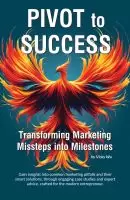Trending Today
Get the Tips: Marketing
for 7-Figure Growth
for 7-Figure Growth
Get solid marketing strategies, designed for entrepreneurs on the track to 7-figures and beyond, right in your inbox.

Let’s discuss some personal branding tips. This is great information for a lot of people who have been furloughed recently in 2020 due to the Covid pandemic or otherwise. It’s also really great information for anybody who’s already an entrepreneur, or anyone who’s either getting ready to start looking for a new job or start their own business.
These strategies are things I try to revisit regularly for myself and my clients and perform a quick “audit”.
I’m also going to share a few tips for LinkedIn specifically – which is always a great place to personally market and brand yourself, whether you’re a job seeker or a service-based professional. LinkedIn is also a great place to brand your business.

Like any business, one thing you need to be performing regularly is a brand audit. We’re primarily talking about social media and the rest of your online presence. These items should match your website – if you have one (and you should … ask me why!) since your website is the biggest piece of your online presence. I recommend this type of quick audit be done a couple of times per year, but if you haven’t done one lately, year end is a perfect place to start and get ready for 2021!
You can use a simple Word doc or notepad, or a simple spreadsheet.
Copy my Google Sheet using the button above. You can make your own simple one as well – just list every online platform you want to audit, and have a column for the contact and other branding and identity information.
If you’re a job seeker you may need to check some platforms that are less common than those for a business – such as your personal Facebook profile. It’s important to go back and check what’s available for public view to make sure that all sites are reflecting the image that you want to portray.
For businesses, you’ll want to do much the same thing, focusing on those social media platforms that you use for business. You can use that same spreadsheet link, above.
Simply copy and paste the information for each column as it currently appears on the platform noted by the row, and the sheet will automatically color code information that matches as green, and information that does not match as red.
Start by gathering all of the contact information that is currently found on your website. Put this in the first row that is yellow, since all of the other rows are going to refer to the information in this row for some color coding (I love color coding!)
Then move through one platform at a time, and copy the information that you find on the platform and put it into the spreadsheet.
I recommend you work through ALL platforms first, before going back and making your edits. This allows you to have a full overview of what information is being shared, so that you can make changes to your overall online presence, if needed, before making the final edits on each platform.
The first thing you want to do is a quick contact check for the NAP – name, address, phone. These should all be consistent across all platforms. Your website URL should as well, unless you are strategically directing certain platforms to different portions of your website.
The description may vary slightly from platform to platform, especially since they all tend to have different lengths, which is okay – but go ahead and copy whatever is currently there so that you can get that 30,000 foot view.
You also want consistent profile images across all platforms so that your brand can be easily and quickly identified. I recommend your logo in almost all cases. If you’re performing this quick audit for your personal profiles, then you will want a headshot. In the case of a job seeker, you’ll want a professional headshot. This doesn’t need to necessarily be taken by a professional, but you probably don’t want a selfie that you took while you were drunk. Just saying. For an individual, you can vary the image slightly as appropriate for each platform – for example, LinkedIn would be more of a ‘professional headshot’ whereas Facebook may be more relaxed – but you definitely want to check each one.
Google Sheets now has a great feature where you can insert an image directly into a cell and keep your spreadsheet all nice and organized rather than it smushing all over the page. You can also insert from URL, which makes this feature handy. So I suggest you go ahead and actually insert each profile image and cover image into each row. Note you won’t be able to pull an image from all platforms via URL.
Your cover image should also reflect your brand, and while they don’t all have to look exactly alike, it is good to make sure they’re cohesive and reflect the feeling and imagery that you want.
It’s important to do a quick scan of your current posts. For one thing, you want to make sure that you have a relatively recent post. If your newest post is a year or two old, it can actually make it look like you’ve gone out of business. Make a note of the date and, if desired a quick description relating to the post. That way you will be able to go back and add a quick update to any platforms that haven’t had activity in quite a while, so that your full online presence does look like it’s remaining active.
Remember, even if you aren’t getting a lot of sales and traffic directly from social media, people are still checking all of your profiles before the finalize their decision as to whether or not to do business with you.
For individuals, you may also want to change the privacy settings on some of your recent posts if you’re right in the middle of branding yourself as part of a job search process. This is easier on some platforms than others – Facebook lets you click on the privacy icon for each post and make quick changes. Other platforms you may need to delete some of the most personal posts if you can’t change the privacy settings. Some allow you to shut your entire profile down so that it is only visible to you, only to those on your friend list, or other options that you can choose.
Even things such as your saved playlists on YouTube or a music or podcast platform may be accidentally set to public, and could contain items that you don’t necessarily want the general public tracking. I tend to save a lot of items to my “watch later” playlist on YouTube, and sometimes they don’t even have anything to do with me or my work (maybe for a client); so viewing that list would likely be confusing to a prospect (lol). It’s simply easier to make sure they’re set to private.
Businesses also want to check their “Google My Business” profile, yet even individuals should check Google. Individuals also used to have a Google+ profile, and while that’s now gone, there may still be information tied to your overall Google account that handles your GMail, YouTube, etc., and it’s possible that related information is still public.
As you go through each of the platforms, also make notes on that spreadsheet that you copied from above. This could be things like a couple of other updates you want to make, or a post or two that you want to add.
I recommend finishing the quick audit of all of the relevant platforms before you go back and start making changes. This is also why I recommend tracking it all on a spreadsheet, so that you can keep it saved and quickly know where you stopped if you have to come back later.
Doing all of the edits at once helps keep things cohesive and keeps you away from a piecemeal presence.
I have a mini course specifically for LinkedIn that will walk you through strategic updates for your profile there, whether you’re an individual or representing your business. Walk-through videos that will help you finetune your LinkedIn branding – and the course is free.

Vicky is the CEO and Chief Creative Strategist of Vicky Wu Marketing. She draws from 30 years of experience at the CMO level, the CEO level, marketing for Fortune 500 companies and multi-million and multi-billion-dollar organizations, PLUS strategies learned helping startups and nonprofits with limited budgets … now focusing on providing SMBs with effective and efficient marketing strategies – giving them access to the same level of expertise as the really big guys with deep pockets, that they may not otherwise be able to access.
Let the pros handle your social media.
Get solid marketing strategies, designed for entrepreneurs on the track to 7-figures and beyond, right in your inbox.