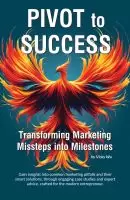- +1 512-591-8295
- [email protected]
- Mon - Fri: 9:00 - 16:00

One of my favorite things to do is find ways to use technology to make the use of my time more efficient. This was critical during the days of solo entrepreneurship, and while you would think it wouldn’t be as pressing for an entrepreneur with a small team, it still is – your focus just shifts slightly from doing to managing.
One of my favorite pieces of technology is the “Shortcuts” app that comes standard on the iPhone. Here’s a list of ways that the busiest entrepreneur can use this Shortcuts app to save some time in their day, week, month, year. (And these tips can work for Android too … brief info about that app is below as well).
Here’s my list of favorite ways for an entrepreneur to use the Shortcut app to their advantage. This app is likely already installed on your phone. Best of all, while you do need to set the shortcut up one time, and then simply use it when needed (and for some, you set it up as an automation and never need to do anything with it again). I’ve estimated that the average times savings for an entrepreneur who uses these tips below could be around 10.5 hours weekly … which means you can get another whole week out of your work month, or over 500 hours a year – which is an amazing amount of time that you can instead focus on your family!!!
What a great way to free up time so that you can stay in your Zone of Genius. Not to mention find extra hours for time with family, friends, and creating memories.
TIP: remember to rename your shortcuts and automations so that you can find them easily if you need to edit later. You can do this by pressing and holding after it’s created. Otherwise you have to look at ALL of them, which really wastes the point of doing this work 😉
Use case: Imagine you're running between back-to-back client meetings and you need to set up another urgent meeting for the next day. With the 'Quick Meeting Setup' shortcut, you could simply tell Siri, "Schedule a meeting for the XYZ project," and your device handles the rest. It pulls up your calendar, finds the next available slot, creates a meeting, and even sends out invites to all project members. This saves you from having to manually check everyone's availability and ensures that no time is wasted in getting everyone aligned for an important project discussion.
Use case: I like to use this one to automatically send weekly emails touch base with the team and remind them to update their time documents. While I could achieve similar with my task management system, not all of the team are included in that system, so this quick email ends up working better for this need.
Use case: Let's say you run an e-commerce store and keeping track of your sales pipeline is critical for meeting your revenue targets. This shortcut can pull the latest data from your CRM, like HubSpot, showing you how many prospects are in each stage of the funnel—from initial contact to closing the deal. It helps you quickly identify bottlenecks and take action to guide potential customers along the buying journey, ensuring you don't miss out on crucial follow-ups or engagement opportunities.
Given the wide range of challenges and fears entrepreneurs face, the Shortcuts app can serve as an invaluable tool to provide more control, clarity, and automation in many areas.
Remember, if you want something to recur automatically on a set schedule, use the “Automations” tab. If you simply want a shortcut to a repetitive task, use the “Shortcuts” tab. You can also have fun exploring the “Gallery” tab for some prebuilt options.
If you’re on Android, don’t feel left out! You can achieve similar automation functionalities using the Tasker app. Much like the Shortcuts app for iOS, Tasker provides Android users with the tools to create custom workflows and automate everyday tasks. Whether it’s setting up location-based actions or automating messages, Tasker has got you covered.
How to get started: Download the Tasker app from the Google Play Store and explore its vast range of automation capabilities.
Get the marketing advice I share with my entrepreneur friends ...
... right in your inbox
Get solid marketing strategies, designed for entrepreneurs on the track to 7-figures and beyond, right in your inbox.

This website uses cookies to ensure you get the best experience on our website. By continuing to use the website, you agree to our use of cookies. We do not share or sell your information. More info