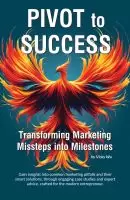- +1 512-591-8295
- [email protected]
- Mon - Fri: 9:00 - 16:00
This past weekend I took a bit of time to run some routine updating and maintenance on my computer.
This is really important for your business, since these updates usually include new security features that can help keep your information safe.
If you’re like a lot of small business owners, having your computer crash and losing all of your documents, or it being infected by a virus and corrupting documents or having all of your documents held hostage (which can happen in the case of some viruses) could potentially shut down your entire business.
How long would it take you to recover if something like this happened? A lot of people I talk to wouldn’t even know where to begin. I’ve known some entrepreneurs who just went and bought a new computer when something like this happened, but then they still didn’t have access to all of their documents, and going a few weeks having to try to restore everything from scratch almost killed their business. Taking your computer to the Geek Squad or elsewhere can fix a lot of problems, but what do you do while they have it in for a fix?
This is why I update regularly.
An ounce of prevention is worth a pound of cure!
Here’s a few of the things I do regularly (if all of this is over your head, read through it to understand the types of things you need, then at the bottom we have additional resources):
Most important, I store my documents in the cloud. You know that “documents” folder on your computer that is automatically set up when you start your computer for the first time? Mine is blank. That’s not where I keep anything important.
If my computer ever breaks – and let’s face it, at some point it likely will with the amount of wear and tear over the course of a couple of years – everything to run my business is still available, no matter what computer I may need to use. I could grab my husband’s computer and be able to work. I’ve done some work from my table in an emergency. I could run to Best Buy and purchase any inexpensive computer option and be back home and up and running in less than an hour.
There are quite a few ways you can do this too. My favorite is Dropbox. I can sync everything in my Dropbox to my computer, and to any other computer I log in to. It’s also synced on my mobile phone – makes it handy when I’m checking email on my phone while running errands, I can attach pretty much anything with just a couple of clicks. I can selectively sync only certain folders to my computer if I choose – that’s actually what I do – so I don’t have to look at clutter of files, or have large video files stored on my laptop – but if I need something all I have to do is log in online.
They have a free plan that can store up to 2gb of files, plus you can earn more (they have quite a few ways to do that), and if you aren’t working with a lot of video or high resolution graphic files, 2gb is good to get you started. I actually pay for an annual professional plan which is very affordable for the 1TB of space I get.
Google Drive has a similar option, as does iCloud – but for numerous reasons I’ve found that Dropbox works best for my needs.
The important thing to note is to make this seamless, you need to do two things (no matter which option you choose):
If every single one of your documents is saved to the cloud, you never have to worry as much when your computer breaks. Or – if it gets stolen. With Dropbox’s paid plans, you also have access to remote device wipe – you can delete all of those things stored in the cloud from any computer you had Dropbox set up on with just a few clicks. This can be a great way to help keep your information safe.
If you haven’t set your computer to update the operating system software regularly, go do that now! This is where they release security updates, so making sure those are automatically installed is one of your best protections.
I also use a free program called Patch My PC that automatically checks for, and can install (I have mine on manual) updates to a lot of the other software programs you use. It doesn’t do nearly as much good to update your operating system but ignore all of the other software on your computer. This program makes that a bit easier.
I have AVG’s free antivirus program on my computer, which runs automatically. (You will sometimes get popups encouraging you to purchase one of their paid options – not required and I handle most of that through all of the other choices I’m outlining in this article).
Note, I never recommend having two competing antivirus programs installed on your computer – it can cause issues.
I do, however use two other programs regularly.
The free Spybot Search and Destroy removes malware, spyware, adware. I “immunize” my system regularly, which helps prevent these things from being installed in the first place through my browsers. I also run a check periodically to remove anything it may find – most of that is minor (cookies) since I run regularly. Again, they have paid options – one is their antivirus – but not required.
About every other month, I also run an extra free program. With this program, I run a full system scan (that’s not the default setting so you have to manually select that option). TrendMicro Housecall – because I’m doing a full, deep system scan, I leave it to run overnight with my computer open. It can take a while. It can sometimes find things the other two programs miss.
Another way I keep my system running smoothly is by using some of the built-in system tools.
Defrag – if I’ve added, removed, or moved a lot of files lately, I will make sure I’ve defragged my computer using the software built in.
I also regularly delete temporary files. That’s available in the same system tools, and these files are rarely needed.
Setting system restore points can be invaluable to saving data. I have found these restore points extremely helpful on more than one occasion when an update inadvertently broke something on my computer – a couple of clicks and I was restored to the earlier setup and back in business. Be sure you have set these up if you have not already!
While this isn’t directly on my computer, it’s on my online accounts. Every account where possible I have set up two-factor authentication.
All of my social media accounts. All of my email accounts. Places like Amazon where I might buy things periodically. Banks and other financial accounts.
I’ve gotten notice in the past when someone was trying to log in as me … and they could not because they didn’t have access to my phone to get the code they needed. (In rare cases, such as if they steal your phone, they can get around this – but it’s not common).
Check all of your major accounts that would give you large headaches if someone was able to get in and lock you out, and turn on this setting now.
While you’re at it, go sign up at https://haveibeenpwned.com/ – this will let you know if your email address has been compromised in a data breach. Add each of your main email addresses if you have more than one. Keep in mind, breaches are usually realized YEARS after they occur, so you want to be taking some of the other steps outlined here … but when a breach does become public (or sometimes sooner if things are posted on the dark web) and this site finds out, they will let you know via email if your address has been compromised in the breach.
Most of our clients aren’t tech experts, and we know this can be confusing. We also know it’s very important!
That’s why as a side service, we offer remote tech support. We can log into your computer (you have to manually authorize when requested on your computer) and we can work through several of these issues for you. You can be sitting at the computer watching exactly what we do – although you won’t be able to work while we’re doing it, so most of our clients go take care of errands.
We can set up these programs to perform updates, we can trigger virus scans, and we can do a lot more including work through glitches you may be having in a system or in a program. The only thing we won’t do is when you have an active virus on your computer, since that could compromise our system.
You can purchase one hour, or if you need a bit more help (or want to learn as we go along) you can purchase 4-hour packages for a reduced rate. Then we schedule your remote session, and help you take care of your issues.
We know having a computer that runs smoothly is one of the easiest ways to keep your time free to do the work that matters most to your business – so book a remote computer session with us today!
Get solid marketing strategies, designed for entrepreneurs on the track to 7-figures and beyond, right in your inbox.

This website uses cookies to ensure you get the best experience on our website. By continuing to use the website, you agree to our use of cookies. We do not share or sell your information. More info