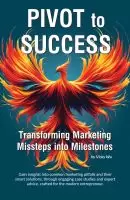Trending Today
Get the Tips: Marketing
for 7-Figure Growth
for 7-Figure Growth
Get solid marketing strategies, designed for entrepreneurs on the track to 7-figures and beyond, right in your inbox.
For entrepreneurs who use pay-per-click advertising, the recent updates on iOS 14.5 have made it hard to understand exactly how well your ads are working. People are throwing around lots of different ways to fix it, but most of them cost you more money. This quick guide will show you how to improve your ad tracking for free.
Keep in mind, if a user opts out of tracking on their iPhone, you will not be able to track that person’s activity inside Facebook Ad Manager if they are responding to an ad on their phone, no matter what.
PPC tracking post-iOS 14.5 best practice: use UTM parameters in your ad URLs, plus reporting in Google Analytics
Vicky Wu Tweet
Keep in mind that iOS14.5 has an impact on the Facebook app’s ability to track someone once they have closed the app (which is the piece that is impacting your PPC reporting). This doesn’t prevent you from using a different platform to monitor on-website activity.
So, if a person clicks on your PPC ad, you may track that individual using a third-party platform, provided you are utilizing UTM identifiers (see below).
Because Facebook does not provide this data outside of its platform, you will not be able to restore post-impression conversions (someone seeing the ad but not clicking).
There’s a reason why Google Analytics has remained the industry standard for monitoring digital marketing efforts. It’s a very capable tool, yet if you don’t know how to utilize it correctly, you won’t get much use out of it.
Don’t believe anything that claims “it doesn’t track Facebook properly because it’s Google” or any other nonsense. If you don’t use it correctly, you won’t receive the readings you need. It’s critical to have consistency in order for GA to work effectively for you.
To get the most out of Google Analytics, you need to stick to a consistent UTM naming pattern across every single place that you share URLs.
Simply said, if you don’t follow a consistent naming scheme, Google Analytics will not operate as well for you since you won’t be comparing apples to apples … you’ll be trying to compare apples to oranges and forget what those little purple bunches of balls on stems are even called.
There are numerous free UTM generators available.
I have created my own Google Sheet so that I can track consistency across campaigns, and also quickly grab an existing link so that I can use it again (and not have to recreate it). You can make a copy for your own use by clicking the button below:
Another favorite UTM generator is the one Google has https://ga-dev-tools.web.app/campaign-url-builder … the drawback to this is that you won’t easily have historical data to make sure that you’re being consistent.
UTM_SOURCE – SOCIAL (change to PPC for Paid Search etc)
UTM_MEDIUM – FACEBOOK (Change to TikTok, Twitter, Youtube etc)
UTM_CAMPAIGN – Use the same campaign name as your FB campaigns
UTM_CONTENT – Use the same adset name as your FB campaigns
Facebook also has the option of using dynamic parameters to create your UTM automatically creating your ad, meaning it will automatically copy in Campaign and Adset names. You can find out more here – https://www.facebook.com/business/help/2360940870872492
I still prefer my own spreadsheet above so that I can remain consistent across ALL platforms.
You’ve set up your UTM structure … now what?
Here are some spots you can find relevant data in your Google Analytics account.
Aquisition > All Traffic > Source/Medium
You can also access this by going to Reports. You’ll find out how your visitors behave in each of these areas. Simply select Advanced and add the source/medium to break down your traffic statistics.
You can further segment your data using Secondary Dimension > Campaign to level of campaign. Select eCommerce from the Conversion drop down menu to view conversion information.
Customization > Custom Reports
There’s a link to the site with further information for more seasoned users in the upper-right corner of Google Analytics, and it’s called Customization. You may play around with building your own dashboard or custom reports by clicking here.
For more advanced users, Google Data Studio (I love this!) can be used to feed GA data into a user-created dashboard to produce their own unique dashboard. There are several free templates available at https://datastudio.google.com/gallery for you to try.
Conversions > eCommerce
In this section, you may access a variety of data contained in your ecommerce store by clicking on Conversion > eCommerce. In here, you can see how well each of your sources or media is performing.
I can’t teach you how to use Google Analytics fully in one post. I recommend that you take Google’s free courses on GA to learn how to get the most out of it – https://analytics.google.com/analytics/academy/.
Conversion APIs
Users who have opted out of tracking are not included in data that you will find in Facebook Ad Manager. However, with CAPI, you can track the people vs the pixel.
Before iOS 14.5, accuracy improved by around 15-20% when using conversion API compared to using the Facebook pixel only. Accurate data is your friend, so this can be critical.
Facebook has a template for an API tag that you can use if you have Google Tag Manager set up and installed on your website before starting. First, make sure that your site is using GA4 and not still using the old GA property.
You may quickly set up this API connection by going to your Facebook Business Manager – Event Manager – Google Tag Manager (Server-Side) and following the steps, which should take you around two hours.
The server-side tag will be able to use your current GA4 data streams, with some minor changes made to accommodate Facebook’s specific payload requirements.
The GA4 tag will send the data to Google Analytics servers by default. However, a better idea than sending events directly to Google Analytics servers, you should use the transport_url field in the GA4 Config tag to forward requests to your Server container instead.
The biggest perk of this plan is that you won’t need to load any JavaScript in the browser (yay!)
I highly suggest you look at MeasureSchool. It’s a great resource for learning more about tracking in GA.
Setting up your Facebook PPC ads can be a daunting task. That’s why we created this post to help you improve ad tracking with the most accurate, in-depth guide available online for free! The strategies outlined here are sure to make all of your marketing efforts more fruitful and rewarding. If you want further assistance, don’t hesitate to reach out by using the chat bubble icon on the bottom right of our website, or leaving a reply at the bottom of this post. We would love the opportunity to work with you on improving your digital marketing strategy!

Vicky is the CEO and Chief Creative Strategist of Vicky Wu Marketing. She draws from 30 years of experience at the CMO level, the CEO level, marketing for Fortune 500 companies and multi-million and multi-billion-dollar organizations, PLUS strategies learned helping startups and nonprofits with limited budgets … now focusing on providing SMBs with effective and efficient marketing strategies – giving them access to the same level of expertise as the really big guys with deep pockets, that they may not otherwise be able to access.
Get solid marketing strategies, designed for entrepreneurs on the track to 7-figures and beyond, right in your inbox.